*Updated 7-20-2011: Some amazingly helpful comments were left. Thanks again! Do you have any suggestions on this one?
Resume original post: 5-23-2010…
I’ve done my research, but have yet to find the answer I’ve been looking for – and maybe YOU can help.
There’s a particular effect I’ve seen done in a video and I’m racking my brain on how to achieve the same effect with Final Cut.
How do you get people to walk in front of the text? Or any movement in front of/on top of the text?
Here’s 2 stills from the “Heart and Soul of New York City” video from the prev. post

I imagine there are a lot of steps to take (with multiple layers and mattes), so if someone can throw out a few, that’d be great!
There have been some amazing comments, what can you add?
Here’s that video
~Arielle
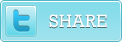


Quickest way would be to shoot the person against a green screen, place them as the top layer with green keyed out, place your text as the second layer and the background as the third.
Hardest way would be to rotoscope the person out of their bacground in a program like aftereffects. Then bring it back into FCP. But that would take forever.
A 3rd quick and easy way could work… isolate the person walking by croping them inthe motion tab. Key frame the crop so it rolls as the person walks. This way you get a clip that only shows the person. It’s a rough gamble because swinging arms and such might get cropped out too at points. You can soften that problem by adding an edge feather. But again it’s a compromise. I’ve been able to achieve that effect quickly using this technique when the person is walking pretty fast and there are other things in the frame to distract the viewer from the rough key frame technique. You could also take this a step further and add swinging hands back in by using the crop and key frame tool to isolate a forth clip that is just the hands. adding it on top only when needed. It’s all piecemeal but if it’s fast enough it can work.
In all three cases the point is to isolate the person from the background so you can sandwich the text between them. I’d start with the principle of three layers – background, text, person – and then tweek and refine from there. Hope this helps!
LikeLike
Thanks so much for your quick response! I was really hoping there could be some quick fix but that was only wishful thinking… Great tips, thanks again, I will definitely try them out!
LikeLike
Good luck! post something if it works.
BTW… thought of one more way. If the object has no moving parts (unlike the fireman’s arms but like the fire hydrant) you could try this:
1. export a still frame to photoshop. In photoshop trace the perimeter of the hydrant, and on a separate photoshop layer, fill it in with pure white. Turn off the background layer (the original still frame) and fill the surrounding area around the white shape with pure black. Now you’ll have a matte with white in the shape of the hydrant.
2. Save it as a pict or jpeg (with just one layer) and import back into final cut.
3. On your time line, place your original clip on track one. Place your text on track two. Place the white and black matte on track three. And here’s the fun part…
4. Place a copy of the original clip on track four. Right click on it, scroll down to “composite mode” and select “travel matte – luma.”
What should happen is that the top layer should only be showing whatever is white underneath it (in this case the shape of the hydrant). The surrounding black on the matte layer disappears and shows you the lower tracks (in this case the text and the original clip.
Now as the hydrant moves across the frame (if it is moving) you can key frame the movement of the black and white matte in its motion tab so that it always lines up with the hydrant on the top. This gives you the ability to place the hydrant on top of (effectively hiding) whatever clips you sandwich between the matte and the original background layer. Confusing? 😉
Try it. I love that tool. I use it all the time to fix mistakes and create effects.
Good Luck!
LikeLike
A 3rd quick and easy way could work… isolate the person walking by croping them inthe motion tab. Key frame the crop so it rolls as the person walks. This way you get a clip that only shows the person. It’s a rough gamble because swinging arms and such might get cropped out too at points. You can soften that problem by adding an edge feather. But again it’s a compromise. I’ve been able to achieve that effect quickly using this technique when the person is walking pretty fast and there are other things in the frame to distract the viewer from the rough key frame technique. You could also take this a step further and add swinging hands back in by using the crop and key frame tool to isolate a forth clip that is just the hands. adding it on top only when needed. It’s all piecemeal but if it’s fast enough it can work.
+1
LikeLike
This type of compositing is not really what FCP is made for. That being said, you can come close in motion and if you know AE fairly well ie. motion tracking, you could pull it off fairly quickly. Instead of keying or cropping the assets from the video, you would work instead on the text. First you have your base layer video, second you have your text layer on top. Create a mask for the text layer that follows roughly the motion of the image that should appear over the text and animate accordingly. If you have AE, you can set tracking points for the motion and link the mask to the track.
To really sell the effect add depth or perspective to the text layer. Focus on animating the eaisiest elements and stay away from trying to roto the base layer.
Good luck,
Kris
LikeLike
This is nearly always done in After Effects or more likely, Mocha. Mocha is expensive, but makes this type of thing childsplay.
LikeLike
Thanks so much for your response!
LikeLike
Program: Final Cut Pro 6
I was able to achieve typewriter text written on a wall, in front of which pedestrians were passing by, and the text was keyed out. Here’s how I did it:
Step 1: Footage. I shot on a tripod under consistent lighting, making sure to get a shot of the wall without any obstructions in front. On the same reel I had pedestrians walking by
Step 2: Freeze frame. I took a freeze frame of the empty wall and ran it as my lowest layer for the length of the clip.
Step 3: Duplicate. I duplicated the action clip, making three layers total. (freeze frame, and two identical action clips.)
Step 4: Difference Matte. I applied a difference matte to the top action layer, using the freeze frame as the reference layer for the matte. Tweak the settings here to make sure you get the right effect. Try to key out the background so you only have the moving figures. I also applied a feather at this stage to the top clip just to make things a bit more realistic.
Step 5: Text. Create your text layer in between the action layers, and set the blend mode to your choice. The result is the keyed out figures on the top layer passing in front of the text, which lies on top of the bottom action layer.
Good luck!
LikeLike
Thank you so much Justin for the detailed comment! I will definitely check that process out!
On another note, curious how you came across this blog. How did you find this post?
Thanks agin so much!
LikeLike